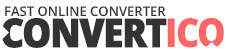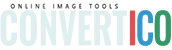Drop your SVG file here
or click to browse files
Supports SVG files up to 5MB - perfect scaling guaranteed
image.svg
Vector
0 KB
Scalable Vector
SVG Preview
Favicon Preview
Your Website
Your Website
Bookmark
yourwebsite.com
Address Bar
Favicon Options
#FFFFFF
Rendering your SVG...
Favicon Generated!
Original (SVG)
0 KB
Favicon (ICO)
0 KB
Included Sizes
16×16, 32×32, 48×48
How to Use Your Favicon
<link rel="icon" href="/favicon.ico" type="image/x-icon">