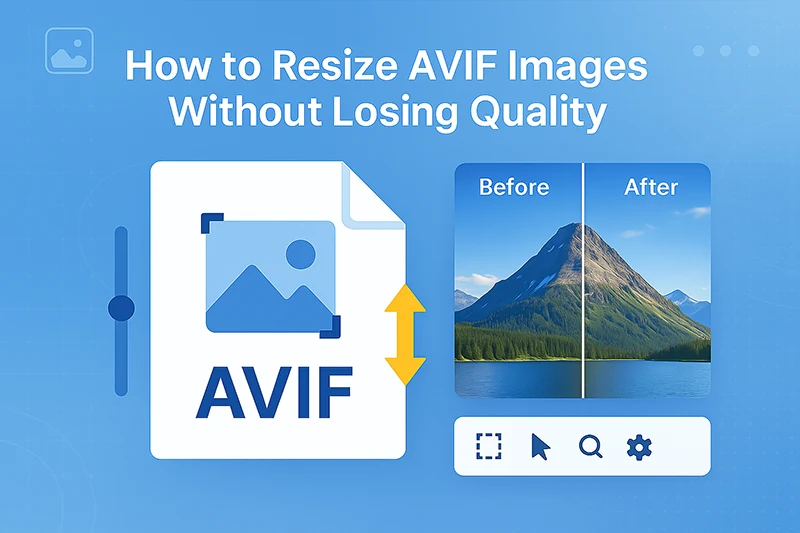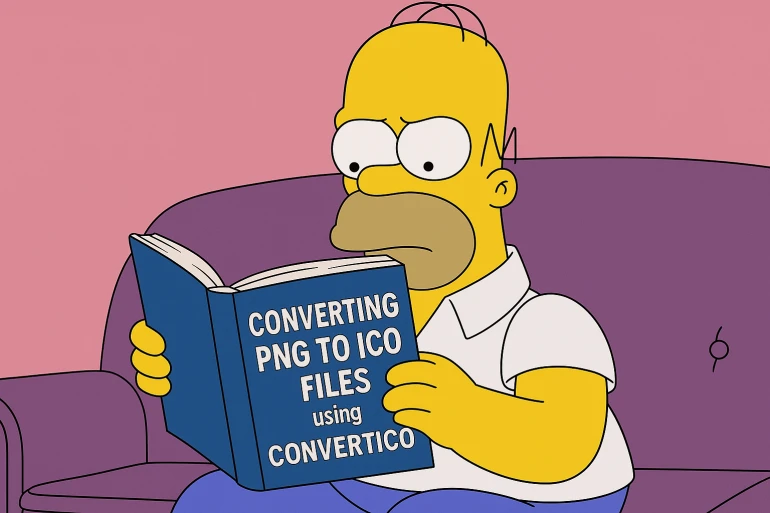🚀 What Makes AVIF Special?
AVIF (AV1 Image File Format) is the cutting-edge image format that's revolutionizing web performance. Built on the AV1 video codec, AVIF delivers unmatched compression efficiency while maintaining exceptional visual quality.
AVIF Advantages: Up to 50% smaller files than JPEG, supports HDR and wide color gamut, includes transparency and animation support, and provides both lossy and lossless compression options.
Why Resize AVIF Images?
- Web Performance: Smaller dimensions = faster loading times
- Responsive Design: Different sizes for different devices
- Storage Efficiency: Reduce server storage costs
- User Experience: Optimal viewing on all screen sizes
- SEO Benefits: Page speed is a crucial ranking factor
Don't have AVIF images yet?
Convert your existing images to AVIF format first:
Convert JPEG to AVIF Convert PNG to AVIF🏆 Best Method: ConvertICO Professional Tools
The most reliable way to resize AVIF images while maintaining quality is using our professional-grade tools designed specifically for modern image formats.
Why Choose ConvertICO for AVIF Resizing?
- AVIF Format Expertise: Our tools are optimized specifically for AVIF's advanced features
- Quality Preservation: Advanced algorithms maintain HDR and wide color gamut
- Professional Results: Used by developers and designers worldwide
- No Registration Required: Free to use with instant results
- Secure Processing: Files automatically deleted after processing
- Multiple Format Support: Convert between formats during resize
Image Resizer
JPEG to AVIF
PNG to AVIF
📋 Step-by-Step AVIF Resizing Guide
Method 1: Using ConvertICO Image Resizer (Recommended)
- Open ConvertICO Image Resizer in your browser
- Upload your AVIF file by dragging and dropping or clicking "Select Image"
- Preview your image - verify it displays correctly with all details
- Set target dimensions using either:
- Percentage slider (e.g., 75% for 25% size reduction)
- Manual width/height inputs for exact dimensions
- Enable "Lock aspect ratio" to prevent image distortion
- Choose quality level (80-90 recommended for web use)
- Select AVIF as output format to maintain all advanced features
- Click "Resize Image" and wait for processing
- Download your optimized AVIF file - compare file sizes!
💡 Pro Tip
Our Image Resizer preserves AVIF's advanced features like HDR support, wide color gamut, and transparency during the resizing process. You'll see real-time file size estimates as you adjust settings.
Method 2: Convert While Resizing
If you're starting with JPEG or PNG images, you can convert to AVIF and resize in one step:
For JPEG Images:
- Visit JPEG to AVIF Converter
- Upload your JPEG image
- Before converting, resize if needed (many converters include resize options)
- Set AVIF quality (higher quality than JPEG since AVIF compresses better)
- Convert and download your resized AVIF file
For PNG Images with Transparency:
- Use PNG to AVIF Converter
- Upload your PNG file (transparency will be preserved)
- Resize to target dimensions
- Set quality level (AVIF handles transparency better than PNG)
- Convert to get smaller AVIF with maintained transparency
⚙️ Optimal Quality Settings for AVIF
Quality Guidelines by Use Case
AVIF vs Other Formats - Quality Comparison
AVIF Sweet Spot: Quality 80-85 provides excellent results for web use. AVIF's superior compression means you can use higher quality settings than JPEG while achieving smaller file sizes.
Advanced AVIF Parameters
- Chroma Subsampling: 4:4:4 for best quality, 4:2:0 for smaller files
- Bit Depth: 8-bit for standard web, 10-bit for HDR content
- Color Profile: sRGB for web compatibility, P3 for wide gamut displays
- Alpha Channel: Preserved automatically when present
- Progressive Loading: Built-in progressive decoding
🛠️ Alternative Tools & Methods
Other Online Tools
- Squoosh (Google): Web-based tool with visual comparison
- AVIF.io: Specialized AVIF converter and optimizer
- Cloudinary: API-based image processing service
- ImageKit: Real-time image optimization platform
Professional Software
- Adobe Photoshop 2023+: Native AVIF export with resize options
- GIMP with AVIF plugin: Free alternative with manual plugin installation
- Affinity Photo: Professional photo editing with AVIF support
- XnConvert: Batch processing for multiple images
Command Line Tools for Developers
# Using ImageMagick with AVIF support
magick input.avif -resize 800x600 output.avif
# Using libavif tools
avifdec input.avif temp.png
magick temp.png -resize 50% resized.png
avifenc resized.png final.avif --min 0 --max 63
⚠️ Tool Limitations
Many tools don't fully support AVIF's advanced features. Our ConvertICO tools are specifically designed to preserve HDR, wide color gamut, and transparency during processing.
🌍 Browser Compatibility & Implementation
AVIF Browser Support (2025)
- Chrome 85+: Full support including HDR ✅
- Firefox 93+: Complete AVIF implementation ✅
- Safari 16+: Full support on macOS and iOS ✅
- Edge 121+: Based on Chromium, full support ✅
- Mobile browsers: Widely supported on modern devices ✅
Progressive Enhancement Implementation
<picture>
<source srcset="image-800.avif" type="image/avif">
<source srcset="image-800.webp" type="image/webp">
<img src="image-800.jpg" alt="Description" width="800" height="600">
</picture>
Responsive AVIF Images
<picture>
<source media="(min-width: 1200px)" srcset="large.avif" type="image/avif">
<source media="(min-width: 800px)" srcset="medium.avif" type="image/avif">
<source srcset="small.avif" type="image/avif">
<!-- WebP fallbacks -->
<source media="(min-width: 1200px)" srcset="large.webp" type="image/webp">
<source media="(min-width: 800px)" srcset="medium.webp" type="image/webp">
<source srcset="small.webp" type="image/webp">
<img src="small.jpg" alt="Description">
</picture>
Best Practice: Always provide WebP and JPEG fallbacks. The browser automatically selects the best supported format, ensuring your resized AVIF images reach the maximum audience.
❌ Common Mistakes to Avoid
Resizing and Quality Errors
- Over-compression: Setting quality too low negates AVIF's advantages
- Wrong dimensions: Not calculating target sizes for responsive design
- Ignoring aspect ratio: Causing image distortion during resize
- Color space issues: Not preserving original color profiles
- Transparency loss: Using tools that don't support alpha channels
Implementation Mistakes
- No fallback strategy: Not providing WebP/JPEG alternatives
- Missing alt attributes: Forgetting accessibility requirements
- Incorrect MIME types: Server not configured for AVIF serving
- Cache issues: Not setting proper cache headers
- Size mismatches: Not optimizing for actual display dimensions
Testing Your Resized AVIF Images
🔍 Quality Check Process
Always test your resized AVIF images across different browsers and devices. Compare file sizes before and after, and verify that quality meets your standards at various zoom levels.
🎯 Best Practices Summary
Professional AVIF Resizing Workflow
- Start with high-quality source images
- Use ConvertICO tools for reliable AVIF processing
- Set quality 80-90 for web, 90+ for professional work
- Always maintain aspect ratio to prevent distortion
- Test across browsers and implement proper fallbacks
- Verify file size reduction and quality retention
- Monitor Core Web Vitals improvements
Key Takeaway: AVIF's superior compression allows higher quality settings than other formats while achieving smaller file sizes. This is the format's biggest advantage for web performance.
Performance Impact
- File size reduction: 40-60% smaller than equivalent JPEG
- Loading speed: Faster page loads improve user experience
- SEO benefits: Better Core Web Vitals scores
- Bandwidth savings: Reduced hosting and data costs
Ready to resize your AVIF images?
Use our professional AVIF optimization tools:
Resize AVIF Images Convert JPEG to AVIF Convert PNG to AVIF