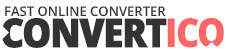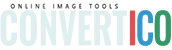Drop your GIF here
or click to browse files
GIF
Animated
Maximum file size: 10MB
filename.gif
0 × 0
0 frames
0 KB
Crop Preview
100 × 100
Original: 0 × 0
Crop: 0 × 0
Crop Settings
px
px
px
px
Output Size
100 × 100 px
Cropping your GIF...
This may take a moment for animated GIFs
0%
Successfully Cropped!
Your GIF has been cropped and is ready to download
Original
![Original GIF]()
0 × 0 • 0 KB
Cropped
![Cropped GIF]()
0 × 0 • 0 KB
Original Size
0 KB
New Size
0 KB
Size Change
0%