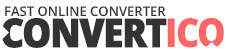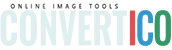Drop your GIF here
or click to browse files
Maximum file size: 50MB
filename.gif
0 × 0
0 frames
0 KB
Preview
Original: 0 × 0
New: 0 × 0
Resize Settings
10%
100%
200%
Quick:
Original
0 × 0 px
New Size
0 × 0 px
Resizing your GIF...
Uploading file...
0%
GIF Resized Successfully!
Your resized GIF is ready to download
Original
![Original]()
0 × 0 • 0 KB
Resized
![Resized]()
0 × 0 • 0 KB
Original Size
0 KB
New Size
0 KB
Size Change
0%