What is the ICO Plugin?
The ICO plugin enables Photoshop to directly open and save Windows icon (.ICO) and cursor (.CUR) files. This plugin supports ICO files, favicons, PNG Vista/Windows 7 icons, and cursor files across all Photoshop versions up to CS6 for 64-bit systems.
Version 2.1b supports saving .CUR files and works with both Windows 32-bit and 64-bit systems. The plugin comes in two versions to match your Photoshop architecture.
Determine Your Photoshop Version
Before installing the plugin, you need to identify whether you're running 32-bit or 64-bit Photoshop:
- Open Photoshop
- Go to Help > System Info...
- Check the first line to see your version details
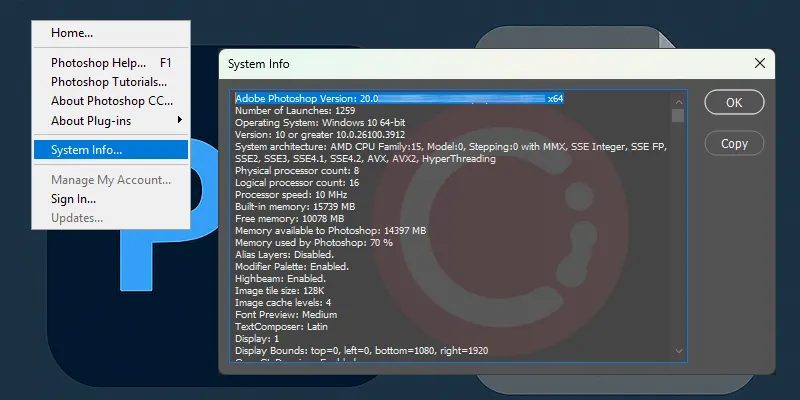
Installation Steps
Follow these steps to install the ICO plugin in your Photoshop installation:
- Download the Photoshop ICO plugin package (contains both 32-bit and 64-bit versions)
- Extract the downloaded files to access the plugin files
- Locate your Photoshop Plugins folder
- Copy the appropriate plugin file to the File Formats folder
- Restart Photoshop if it's currently running
Choose the Correct Plugin File
The download contains two plugin files. Choose the one that matches your Photoshop version:
For 32-bit Photoshop installations
For 64-bit Photoshop installations
Installation Paths
Copy the plugin file to the correct Photoshop Plugins folder:
For 32-bit Photoshop:
C:\Program Files (x86)\Adobe\Photoshop [Version]\Plug-Ins\File Formats\
For 64-bit Photoshop:
C:\Program Files\Adobe\Photoshop [Version]\Plug-Ins\File Formats\
Important: Replace [Version] with your specific Photoshop version (e.g., CS6, CC 2019, etc.)
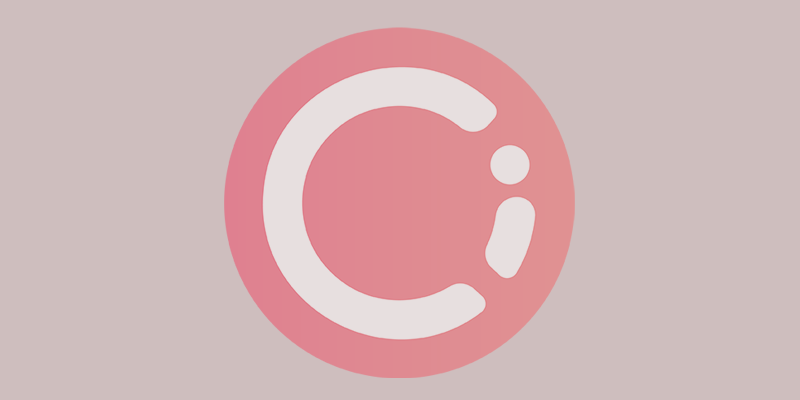
Troubleshooting Common Issues
Plugin Failed to Load Error
If you see this error message when starting Photoshop:
Error: "Plug-ins that failed to load: ICO (Windows Icon) NO VERSION - from the file 'C:\...\ICOFormat.8bi'"
This error occurs when you've installed the wrong plugin version for your Photoshop architecture.
Solution
- Remove the incorrect plugin file from the File Formats folder
- Install the correct version (ICOFormat64.8bi for 64-bit Photoshop)
- Restart Photoshop completely
- Verify your Photoshop version if the error persists


Verify Installation
After successful installation, you should be able to:
- Open ICO and CUR files directly through File > Open
- Save files as ICO format through File > Save As or File > Export
- See "ICO (Windows Icon)" as an available format option in the save dialog
- Work with multiple icon sizes within a single ICO file
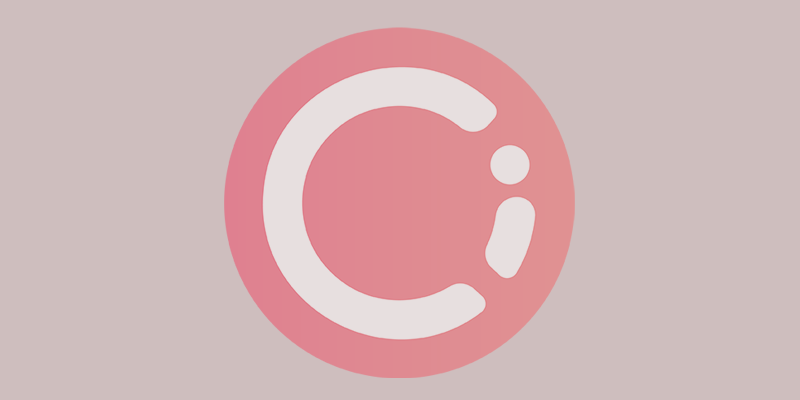
Additional Features:
- Support for transparency in ICO files
- Multiple color depths (1, 4, 8, 24, and 32-bit)
- Ability to create favicons directly in Photoshop
- Full compatibility with Windows cursor (.CUR) files
- Support for modern PNG-compressed icons
Need to Convert Icons Online?
While the plugin is great for Photoshop users, you can also convert images to ICO format quickly online!
Try Our ICO Converter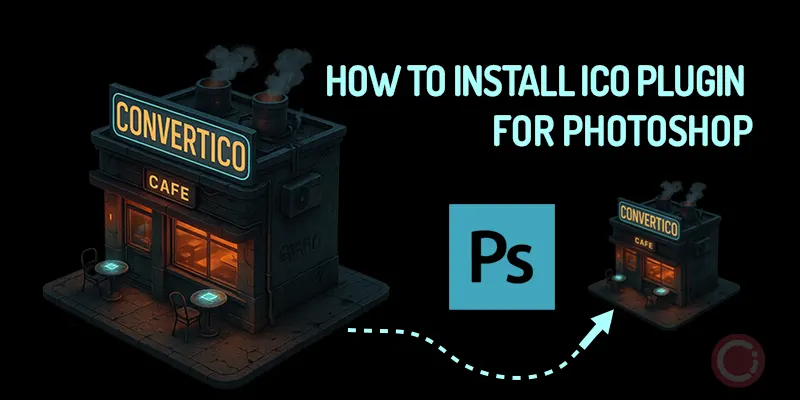
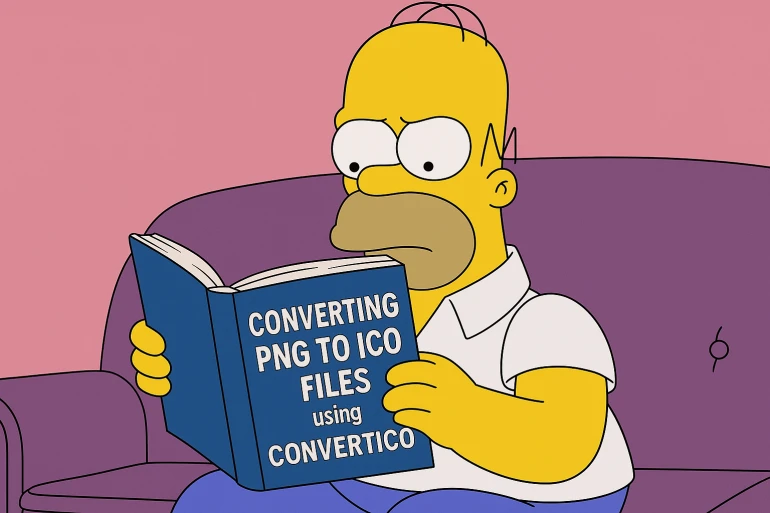
Comments
Leave a Comment