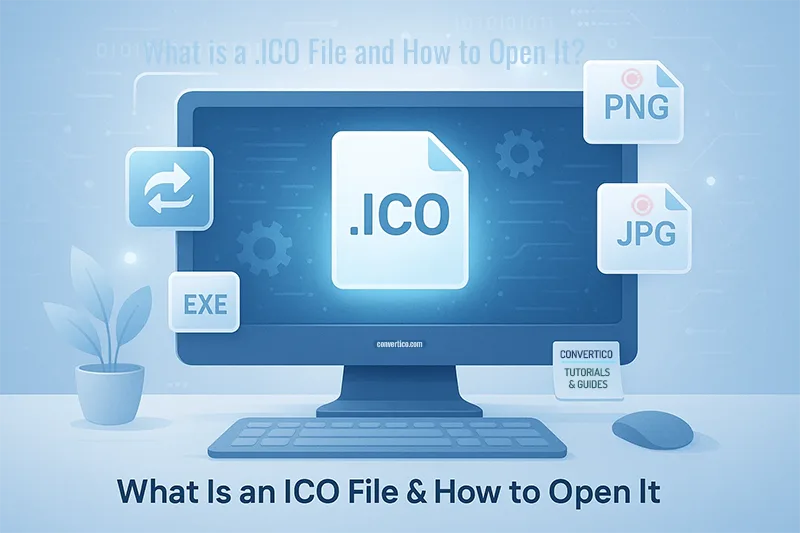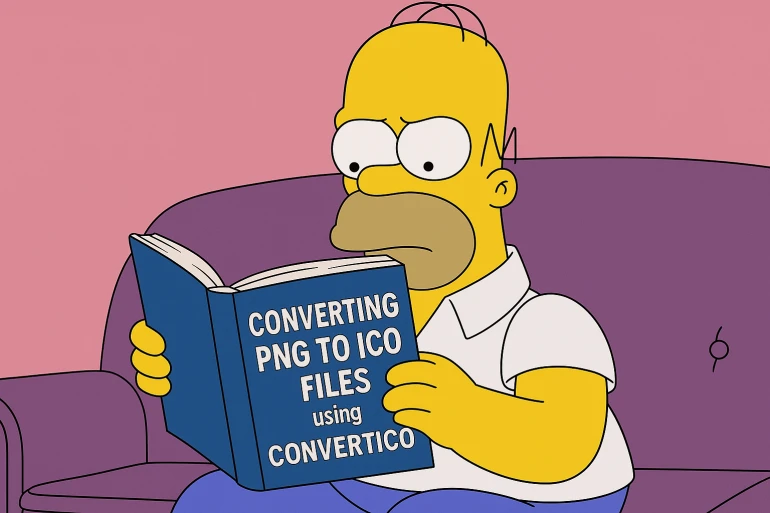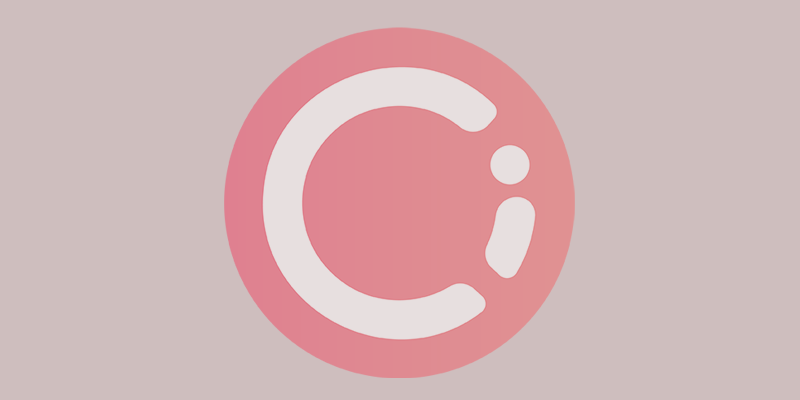Understanding the ICO Format
The ICO file format represents one of computing's most enduring and versatile image standards. Developed by Microsoft in 1985 for Windows 1.0, ICO files changed how operating systems handle visual elements by storing multiple image variants within a single file.
Unlike conventional image formats such as PNG or JPEG that contain a single image, ICO files function as containers that can hold up to 256 different images, each optimized for specific display contexts and system requirements.
Key Advantage: ICO files automatically provide the optimal image quality for any display size, from tiny 16×16 pixel toolbar icons to large 256×256 pixel desktop representations, all from a single file source.
This multi-image architecture explains why ICO files remain the preferred format for Windows applications, system interfaces, and modern web development despite being nearly four decades old.
Technical Structure & Capabilities
The sophisticated internal structure of ICO files enables their remarkable versatility and longevity:
Multi-Image Container Architecture
- Capacity: Store up to 256 individual images in a single ICO file
- Size Range: Support dimensions from 16×16 pixels to 256×256 pixels and beyond
- Variable Color Depth: Each image can use different color depths (1-bit, 4-bit, 8-bit, 24-bit, or 32-bit)
- Advanced Transparency: Full alpha channel support for smooth transparency effects
- Compression Options: Support for both uncompressed and PNG-compressed image data
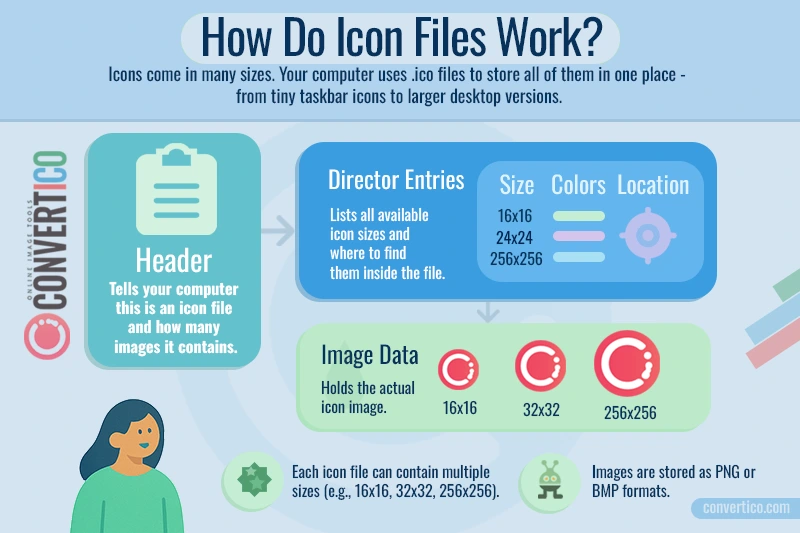
Intelligent Size Selection
Windows and other applications automatically select the most appropriate image from an ICO file based on the display context. This ensures optimal visual quality whether the icon appears in a file browser, taskbar, or high-resolution display.
Practical Applications & Use Cases
ICO files serve critical roles across multiple platforms and development scenarios:
Professional Development Benefits
For developers and designers, ICO files provide essential advantages including consistent branding across different display contexts, automatic optimization for various screen densities, and seamless integration with Windows development frameworks.
Viewing ICO Files
Multiple approaches exist for viewing ICO files, each suited to different needs and technical requirements:
Native Windows Solutions
- Windows Explorer: Enable thumbnail view to see ICO files as preview icons in folder listings
- Default Image Viewer: Double-click ICO files to open in Windows Photo Viewer or Photos app
- Microsoft Paint: Right-click → "Open with" → Paint for basic editing (displays single image layer)
- Web Browser Method: Drag ICO files directly into Chrome, Firefox, or Edge for quick viewing
Professional Software Options
- IrfanView: Free viewer with comprehensive ICO support and multi-size preview capabilities.
- GIMP: Open-source image editor with full ICO editing and layer management.
- Adobe Photoshop: Professional editing with ICO plugin for advanced manipulation - you may need to check this tutorial: How to Install the ICO Plugin for Photoshop
- XnView: Image management software with extensive format support and batch processing.
Online ICO Viewers & Analysis
For comprehensive ICO file examination without software installation, the Icons Analyzer provides both preview capabilities and detailed technical analysis, including:
- Visual Preview: View all icon sizes contained within the file.
- Technical Details: Complete analysis of dimensions, color depths, and compression methods.
- Transparency Analysis: Alpha channel and transparency information for each image laye.r
- File Optimization: Size statistics and compression recommendations.
- Compatibility Warnings: System compatibility alerts and best practice suggestions.
Security Consideration
When using online ICO viewers, exercise caution with sensitive or proprietary files, as they are processed on third-party servers. For confidential projects, use local software solutions.
Conversion & Creation Tools
Professional ICO creation and conversion require specialized tools that maintain quality while optimizing for different use cases:
Source Format Conversion
Convert various image formats to professional-quality ICO files:
- PNG to ICO Converter: Optimal for modern icons with transparency - preserves alpha channels and supports high-quality scaling
- JPG to ICO Converter: Perfect for photo-based icons and profile images - handles color gradients effectively
- SVG to ICO Converter: Ideal for vector graphics - generates crisp icons at all sizes from scalable source material
ICO Format Extraction
Extract and convert ICO files to standard formats for broader compatibility:
- ICO to PNG Converter: Extract individual sizes as separate PNG files with full transparency preservation
Advanced ICO Customization
The Icon Resizer offers sophisticated ICO manipulation capabilities:
- Size Management: Add or remove specific dimensions from existing ICO files
- Custom Sizing: Create non-standard icon sizes for specialized applications
- Optimization: Remove redundant sizes to reduce file size without quality loss
- Batch Processing: Handle multiple ICO files simultaneously for efficient workflow
Optimization & Troubleshooting
Professional ICO management requires understanding common issues and optimization strategies:
Performance Optimization
- Size Selection Strategy: Include only essential sizes (16×16, 32×32, 48×48, 256×256) for most applications
- Color Depth Optimization: Use 32-bit color for larger sizes, 8-bit for smaller icons to reduce file size
- Compression Balance: Apply PNG compression for complex images while maintaining visual quality
- Transparency Efficiency: Use transparency strategically to reduce visual complexity without sacrificing design quality
Common Issues & Solutions
Display Quality Problems
- Blurry Icons: Usually indicates missing sizes - Windows is scaling inappropriately sized images
- Pixelated Appearance: Add higher resolution variants or improve source image quality
- Color Distortion: Check color depth settings and ensure proper gamma correction
File Access Issues
- Won't Open: Verify file integrity and try alternative viewing applications
- Incorrect Association: Reset file associations through Windows Settings → Apps → Default apps
- Corruption: Re-download or recreate the ICO file using professional conversion tools
File Size Management
- Oversized Files: Remove unnecessary dimensions using the Icon Resizer tool
- Inefficient Compression: Recreate with optimal compression settings for intended use case
- Redundant Sizes: Audit size requirements and eliminate unused dimensions
Ready to turn your images into slick ICO files?
Check one of these online converters:
PNG to ICO JPG to ICO SVG to ICO